Getting started
Claro is an equaliser that aids the production process from composition to final mix. Three different views progressively add more in-depth insight and precision as you need it.
Produce view streamlines Claro into a quick, creative, and non-distracting EQ.
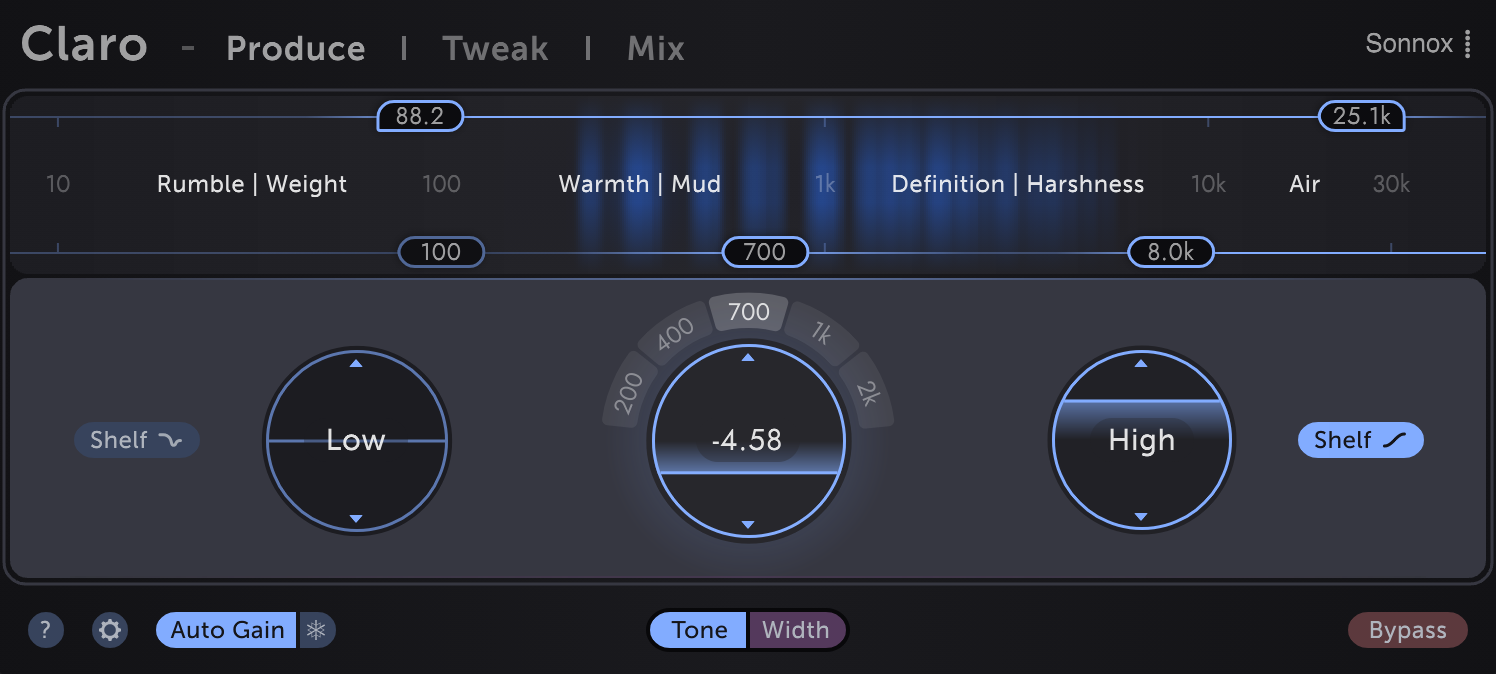
Tweak view zeroes in on the Produce result, opening up further correctional possibilities - Our cleanest, most flexible filters yet with a realtime analyser that adapts to your your EQ moves and helps to visualise resonances.
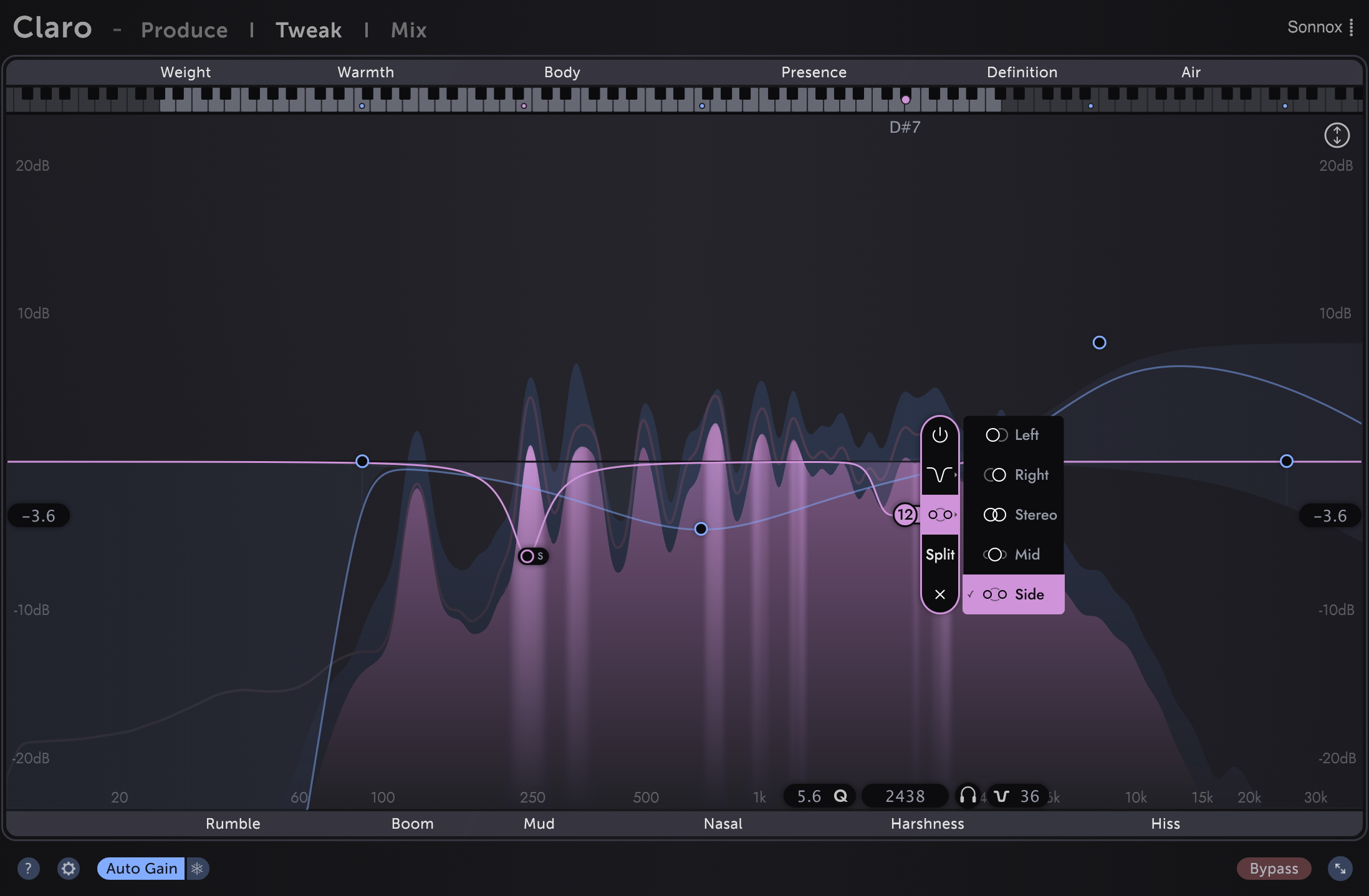
Mix view contains all the information you need to understand and assemble your mix. All Claro instances in your project are displayed in context for you to prioritise, allocate space, explore interactions and quickly mitigate excessive overlaps.
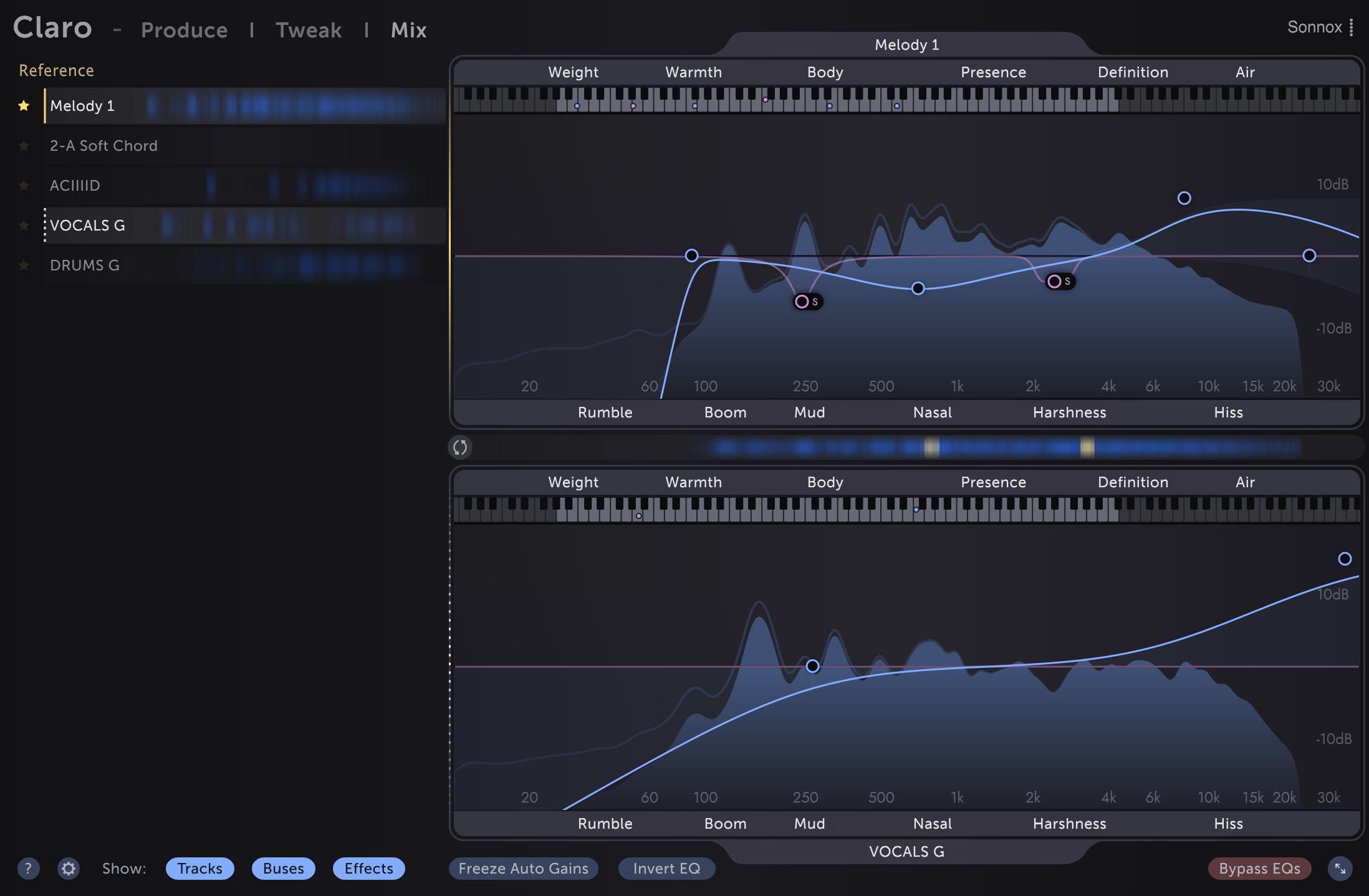
What if Claro isn't in my DAW after running the installer?
If the plugin is not showing up in your DAW after installation, it could be because your iLok installation is out of date or because your licence has not been activated yet. See this support article for detailed instructions.
Using Claro while composing and producing
If you're writing/producing, try using only Produce view to start with. Make quick tone shaping moves as you add musical elements. Try to resist Tweaking details early on.
Adding Claro to an existing mixing project
If you're working on a project that's ready for or in the middle of a final mix, try adding Claro to all tracks, buses, and effects returns. Then open the Claro instance on a lead track (e.g. vocals) and explore in Mix view. That track is your Reference. Yellow meter areas in the left-hand track list show where each other track is overlapping excessively with your Reference. Such overlaps can cause the full mix to sound cluttered or harsh, or simply make that Reference track difficult to hear clearly.
How to quickly add plugins to multiple tracks
- Logic, Studio One: Select multiple tracks and add Claro to one of them.
- Cubase: Select multiple tracks and add Claro to one of them while holding
ShiftandAlt. - Pro Tools: Hold
Altwhen inserting Claro to insert it on all tracks. - REAPER: Click the FX button on any track and search for Claro.
Right clickit in the list, select "Create shortcut", and enter a key combination. Now you can use that keyboard shortcut to add Claro to all selected tracks. Quick tip - To prevent all of the new Claro windows from appearing on-screen after running your shortcut go to Preferences, Plugins, and un-check "Auto-open FX windows after quick-add".