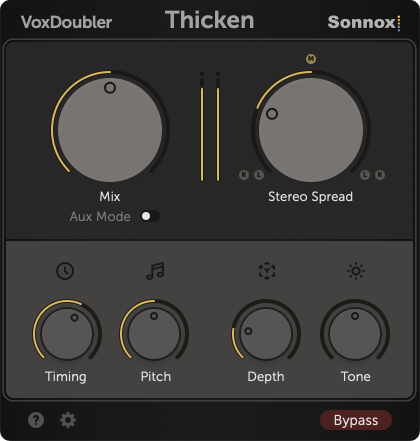
VoxD Thicken Controls
VoxDoubler Thicken generates a new stereo voice and overlaps it with the original vocal, to create a thicker sounding performance.
Mix
Use Mix to adjust the loudness of the new voice. The control allows you to blend the new voice with the original. At 0%, the new voice is muted; at 100% it's the same loudness as the original vocal.
Aux mode
Use Aux mode on an effects bus or auxiliary return. This mutes the original vocals, allowing you to process the new voices independently. When Aux mode is on, Mix is fixed to 100% to preserve loudness through your effects chain.
Stereo Spread
Use Stereo Spread to adjust the position of the left and right channels of the new voice. At 100%, they replicate the stereo image of the original vocal (if you want to make your vocal even wider, try using VoxD Widen). At -100%, the image is mirrored. Experiment with intermediate settings for a tighter stereo image.
In most DAWs, Stereo Spread will be disabled if you are using a mono track.
Timing (Humanise)
Use Timing (Humanise) to adjust how true to the original the new voice is. Smaller settings sound tight like a perfectly tracked double, whereas larger settings lead to looser, natural variation in phrasing.
Pitch (Humanise)
Use Pitch (Humanise) to adjust the tuning of the new voice. Smaller settings typically sound better for melodic vocals, while larger settings sound more natural on rap or aggressive vocal takes.
Depth
Increase Depth to retain focus on the original vocal if it is fighting for space with the new voice. The Depth control provides separation between the new voice and the original vocal by using a high-shelf filter and a static delay to simulate an increased physical distance.
Tone
Use Tone to change the character of the new voice. Darkening more sibilant vocals or brightening muddy vocals can help the new voice to sit around the lead vocal, or you can use it creatively to experiment with the clarity of the new voice. For more information, check out Tone Tips and Tricks.
Bypass
Use the Bypass toggle to mute all processing in real time. You can use this control to perform a before/after comparison of VoxDoubler Thicken, or it can be automated to turn the effect off for some sections of the track.
 Information
Information
Click on this control, in the bottom left of the plug-in, to show directions for using the parameters and to open the Help Area for further advice.
Pressing "Copy Plug-In Info" will place important information about your software on the clipboard, which you can paste directly into an email if you wish to contact Sonnox Support, saving you time if you need to give us information about your system.
 Settings
Settings
Open Settings to adjust the size of the UI.